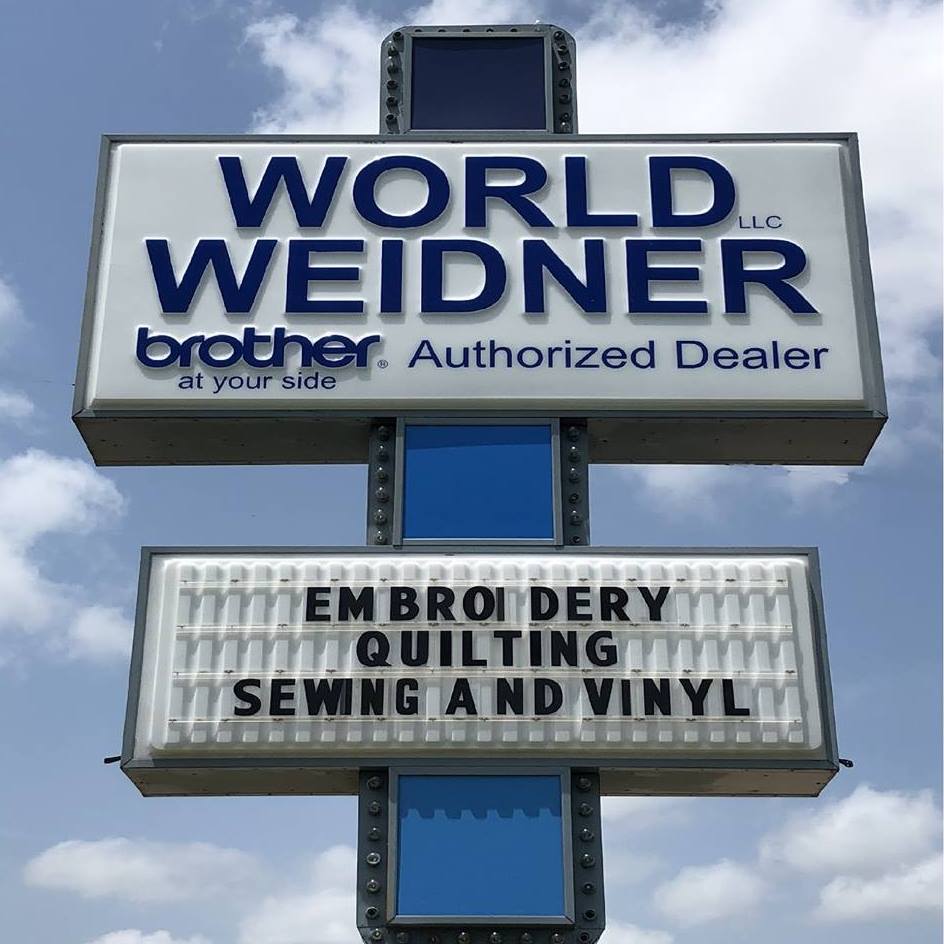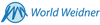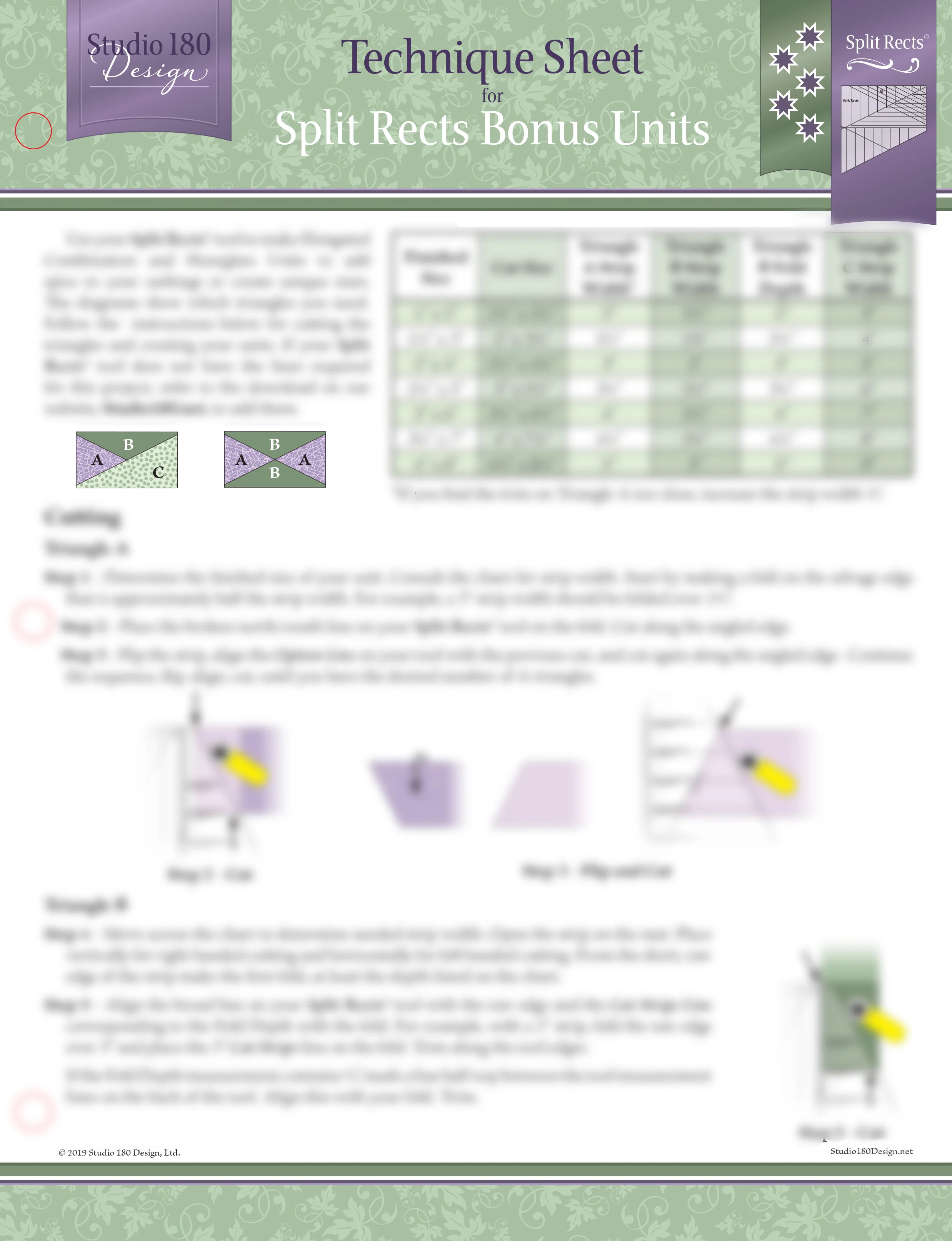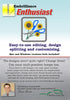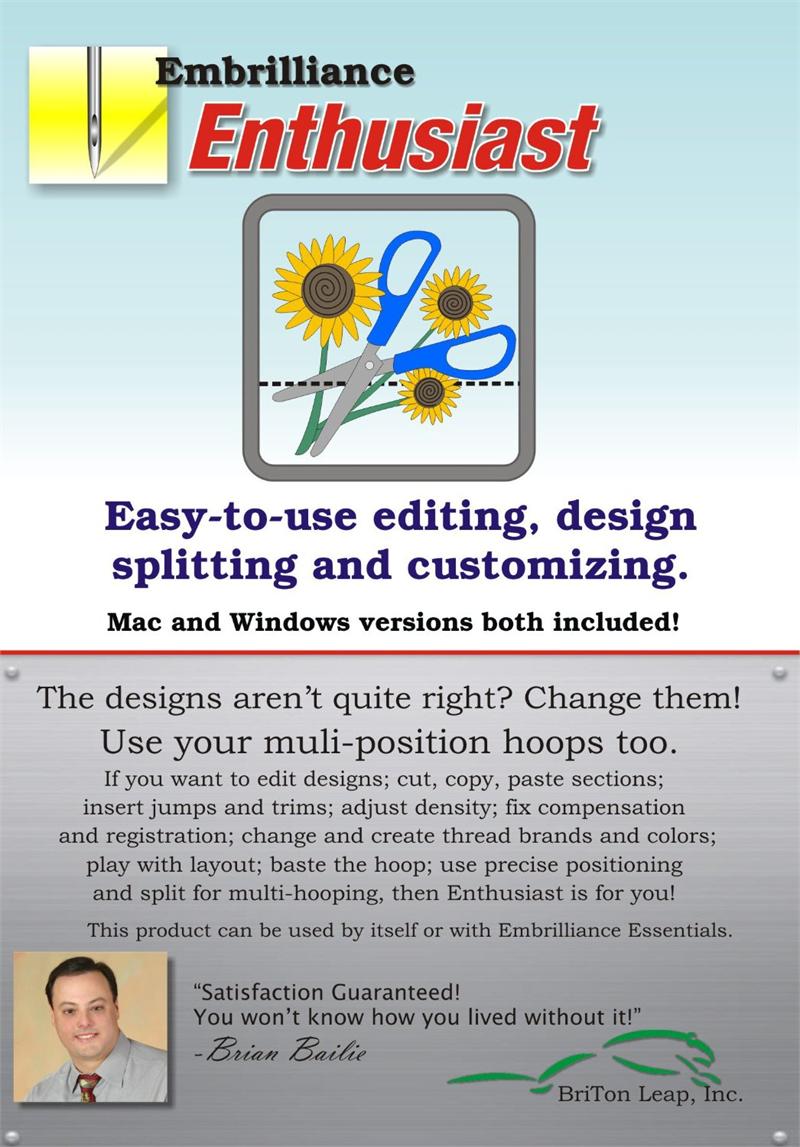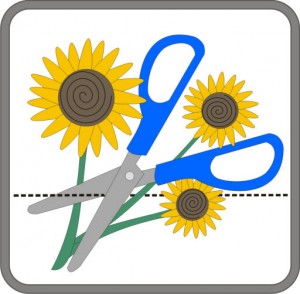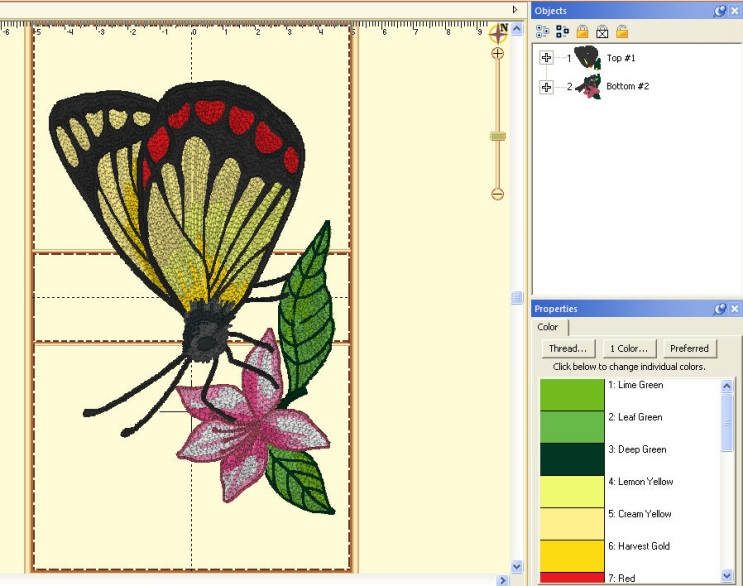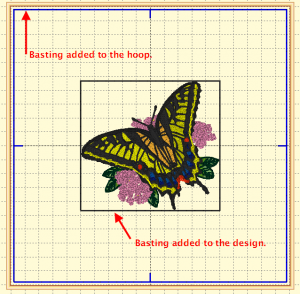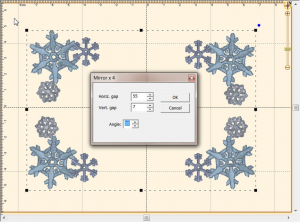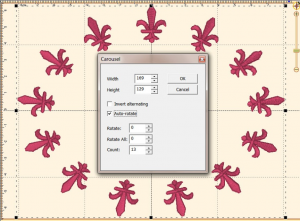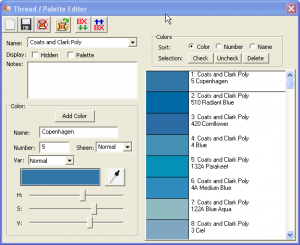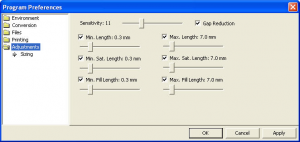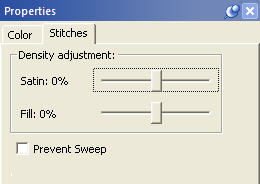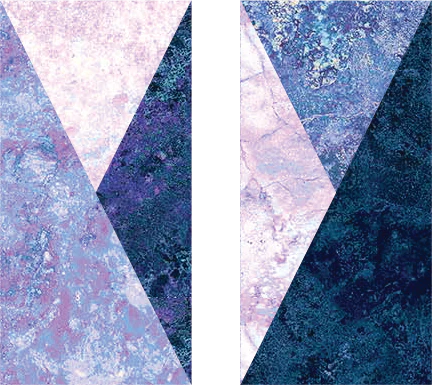Your cart is empty
Looks like you haven't added anything to your cart yet
Detailed Description
Please choose one of the two delivery methods we have to offer.
If you choose the "Shipped on CD" delivery method, the CD with serial number will be shipped by mail.
If you choose the "By Download" delivery method an email with download instructions and your serial number will be emailed to your registered email address within 12-24 hours after payment has been verified. No physical product will be shipped.
Welcome, Enthusiast!
Once you have mastered the Essentials, you might be ready to play a little bit more, explore more advanced functions, and take on a little more challenge. If this is you, you might be an enthusiast. We named this program after you!
- Stitch editing
- Multiple hooping
- Baste Hoop
- Precise Position
- Mirror X 4
- Instant repeat
- Carousel
- Scatter
- Advanced Thread editor
- Advanced Sizing controls
- Advanced Stitch properties
- Save .PNG Image
- Standalone Software, runs without Essentials, but when combined, a lot of easy-to-use fun can be found!
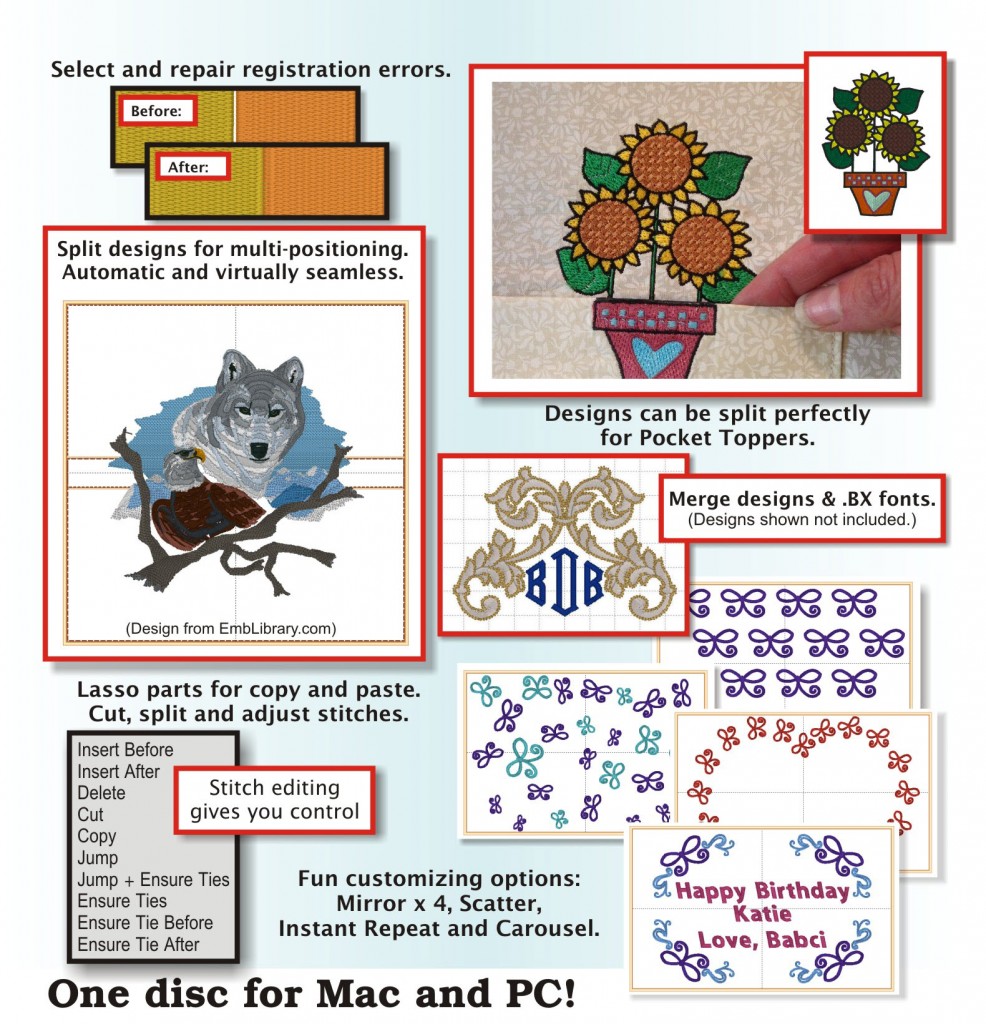 STITCH EDITING
STITCH EDITING
You can select stitches in your design using Lasso and similar tools; move, delete, copy paste, split, and more. Repair gaps in stitching. Adjust compensation, change stitch type from satins and fills, select and correct stitch types, including cleaning up jumps, ensure tie stitches before and after jumps.
The ability to edit individual stitches is a very useful tool. Sometimes there are parts of a design that you simply do not want. Other times, there are jams of stitches that simply cannot be removed any other way. In still other cases, you want to add a few stitches to get rid of gaps or increase coverage in an area that’s not necessarily a fill. Maybe you just want to make a pocket topper?
Multiple hooping
So, you saw it on the Internet and had to have it.
But it’s too big for your machine…
Embrilliance Enthusiast has our patented design splitting technology built into it. This system automatically splits designs into multiple positions for sewing as separate designs which tile together to make a larger design. In the past, splitting a design took hours of editing by a person schooled in the process.
Our splitting drastically reduces the visible ‘seams’ that occur from manually splitting files using an editor. In most cases, the final product is indistinguishable from one created on a larger-field machine.
Some hoops have multiple positions. This means that you only hoop the fabric once and generate the design by sewing it in those multiple sections. However, you can achieve the same result by re-hooping the fabric multiple times to create the design. We call this a “Virtual Hoop.” Enthusiast comes with many basic hoops and virtual hoops pre-defined.
When sewing designs in multiple sections, often the question of alignment comes up. This is accomplished automatically with multi-position hoops, but to make it easier for regular hoops, the program will add basting stitches which will align the designs. To choose a hoop, click the preferences button on the toolbar, and the Hoops window will appear:
Many built-in multiple position hoops pre-loaded. Split AUTOMATICALLY using our patented feature. Use Mega Hoop, Plus Hoop, Jumbo Hoop, Dream Hoop, Hoop-It-All, etc. You can even use many regular hoops in a side-by-side arrangement so your sewing field is now as wide as it is tall.
Baste Hoop
With Essentials, individually selected designs can have a basting stitch added automatically. This is useful when you want to add a layer of stabilizer or some other material before the sewing of a design.
But with Enthusiast, a basting stitch can be added to the hoop, which allows for a layer of topping stabilizer to be basted in place before any designs are sewn. A typical use of this is to add a layer of water-soluble topping to a towel, which will prevent the terry cloth loops from coming up through the embroidery. It can be hard to hoop a towel, and the topping stabilizer will want to slide around before the stitching happens, so basting it first can make the process easier.
Precise Position
Accurate positioning of any design on the page. Use this advanced customizing feature for perfect layouts.
![]() You can precisely position designs using these buttons. The three buttons on the (top, left) control the display of the x-axis position. There are Left, Center and Right, which means that when you have the Left button set, the display will be of the left edge of the design.
You can precisely position designs using these buttons. The three buttons on the (top, left) control the display of the x-axis position. There are Left, Center and Right, which means that when you have the Left button set, the display will be of the left edge of the design.
Similarly, the bottom three buttons control the vertical axis, top, center and bottom respectively. The position controls are very useful for creating tiled patterns.
Mirror X 4
Take corner designs and perfectly set them in all four corners of the hoop.
Instant Repeat
Repeat a design across and down. Make a nice effect.
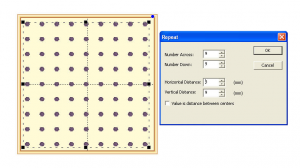 Carousel
Carousel
Create a circular composition out of your designs.
Scatter
Unique effect to create copies of your designs, including lettering, for neat effects on large spaces.
 Save Image
Save Image
The Utility menu has a command to save the design page as a transparent .PNG image for use on the web, marketing materials, sharing on Facebook, etc.
Advanced Thread editor
Beyond the Essentials palette creator, the Enthusiast editor lets you make your own thread brands, and pick colors right off web pages or PDFs.
The color grabber tool will let you click in any window and pick up whatever color is under the cursor. This is very useful when you are building a thread palette from a document such as a .pdf or a thread manufacturer’s webpage. If you want to adjust the color visually, use the HSV (Hue, Saturation, Value) sliders until you get a color that you like.
Advanced Sizing controls
The sizing in Essentials is automatic and very clever, but it uses a set of default parameters. The Enthusiast in you might want to adjust those parameters.
- The sensitivity control is used to control how well the program discovers fills and satin stitches. If you have a design which has a lot of manually created stitch effects, then you may want the sensitivity higher, whereas normal designs that are digitized with objects like fills probably don’t need so much sensitivity, especially if there is blending going on.
- Gap Reduction is a function within the software that helps adjacent areas lessen gaps that might be exposed or widen during increases in size.
- The stitch length filters are used to prevent loopy stitches on the fabric from stitch elongation, and in the other direction, small stitches from gathering on the fabric making too many perforations or simply bunching up the fabric.
- The settings are broken out by stitch type because the handling of satin stitches is special and you may want to achieve a split-satin look at a certain size.
Advanced Stitch properties
Control satin and fill density within each color layer in any stitch file. The stitch properties tab appears when a stitch design is selected. There are controls where you can add or remove up to 25% of the stitches by increasing or decreasing the density of the selected items. The slider controls will separately allow the adjustment of satin stitching and fill stitching, which allows very specific control.
If you are a DRK user, there are additional controls which also tie in to the Project Advisor and the Project system.
Writes: CSD, DST, EXP, EXP+, HUS, JEF, PCS, PCM, PES, SEW, SHV, TAP, VIP, VP3, and XXX
System requirements:
Windows: XP32, Vista/Win7/Win8 (32 or 64)
Mac: OSX 10.5 and up
20Mb disk space
Recommended for You
Your Browsing history
- Choosing a selection results in a full page refresh.